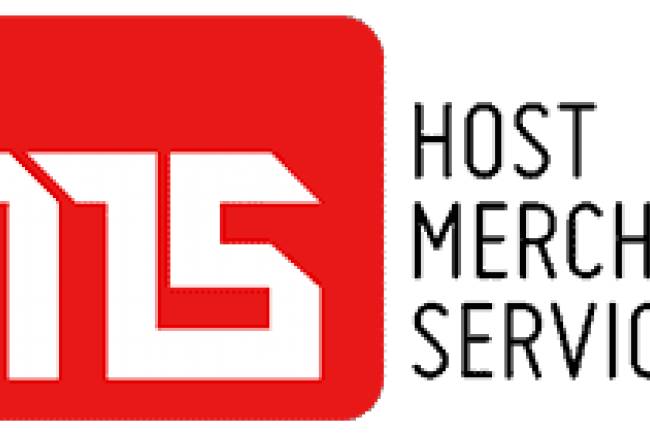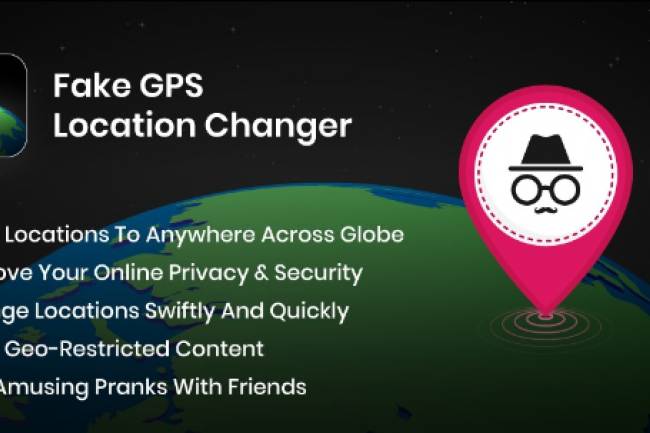Quick Tips to Extend Your Android Phone’s Battery Life
Today’s Android phones are lashed with high-end features and slim look that make them a preferred choice when it comes to seeking for a right kind of hand-held device. Although the availability of a number of apps that are easily installable on these phones are enough to get you engaged throughout the day, a nightly recharge is not sufficient at all.
A plenty of factors have been responsible for reducing the endurance of gadget in the recent years. Faster quod-core processors, larger and brighter screens, power-hungry GPS radios and lots of software that run in the background are some of the most common reasons for lessening the lifespan of phone’s battery. The introduction of 4G network has also taken its toll surprisingly.
Luckily, you can make the most out of your phone by just applying a few quick tricks in your android phone. Make sure to apply them to extend the lifespan of your phone’s battery in the optimum possible way.
Use Only What is Necessary
WiFi, GPS and Bluetooth consume a lot of battery when they run on your android phone. If you are not using WiFi in case you are out somewhere then turn it off. Same applies for Bluetooth and GPS. Most Androids enable you to swipe from the top of the screen to show functions like WiFi. If any of the mentioned functions is highlighted, turn it off by tapping.
If you have a power saving mode in your phone, switch it on. If you are stuck in an area where there is no service then your device will find a cell tower to connect and this drains a huge amount of energy. In order to avoid this, if you don’t want your apps to be aware of the location you are in, you need to turn off the location services. To do this, go to settings, More and then go on Location Services. Uncheck the Access to Location box.
Turn off the Vibration Settings
The vibrating motor in smartphones consumes a lot of power. If it isn’t necessary and you can manage your things without it, turn it off immeidately. This includes notifications like haptic feedback and phone ringer. Haptic feedback is when you tap your Android smartphone, the entire phone vibrates.
Limit the Number of Apps in the Background
The apps that run in the background drain a lot of energy as they use processing power. So, even when we close an app, it doesn’t mean that we are exiting it. It is still there running in the background and checking for signals. There is an alternative that you could perhaps opt for an app killer, but then if it is an app you use on a frequent basis, killing it will require more energy. In order to tackle this issue, we need to go for the built-in-method.
The Samsung users need to press and hold the Home button on their device and in the case of something like Galaxy S5, they need to tap the multitasking button where menu button was there earlier. The users will then see a list of apps and also a button that resembles a pie-chart. You need to tap on that chart and then tap on the Active Applications button that is there at the top of the screen. There you’ll get a list of all the apps that are active. And to end any of those apps, tap on the End button.
The non-Samsung users need to tap the multitasking button on their device and swipe the apps to the side. Some phones will have a Kill All button along the bottom of the screen.
Avoid Auto-Brightness
You shouldn’t use auto-brightness if you want to save your battery as the screen consumes a very large amount of battery. And auto-brightness is usually a lot brighter than what is required. So, it is a good idea to manually set up a low brightness level and then adjust it accordingly as per your need.
Ignore Extremes of Heat and Cold
If you notice that your device gets very cold or hot, it is important for you to send it to the service center or ask for the professional for the customer support since your battery is in danger with a short lifespan. Avoid leaving in your car especially in a very hot or sunny summer day.
Fast Charging is Not Good At All
Your batter would be stressed for sure if it is charged quickly. Avoid opting for the fast charging option unless you really require it. According to experts, the slow you charge your battery, the better would be for its lifespan. So, there is no loss in leaving it to charge at slow speed overnight.
It has also been observed that the charge rate of your phone becomes slow if you get your phone charged through computer and several smart plugs since it limits the voltage transferring into your device. There are also chances of slowing the speed of charging through several external battery packs.
Manage Radios
Check if your radio is turned off until you really need it. Avoid keeping NFC on if you are not interested in using it. Apart from this, Bluetooth, GPS and NFC don’t ask for a good amount of energy in standby mode, but they will if they are running, in actual.
Turn on Your Device’s Low-Power/Energy Saving Modes
Android phones come with one or more energy saving modes. The availability of these modes actually limits the performance of your phone’s CPU as well as other vital features. Make sure to turn low-power modes on to get improved battery life.
You can purchase the premium version of ad-supported apps that you love to bring into use frequently. Many apps are available in both free and paid versions and one of the most common differences is that users have to see adds while opting for the free version.
Final Thoughts
You can check out your battery health in the latest versions of iOS. It is hard to find such feature in Android devices, but the availability of third-party apps helps users to execute this function. Install them as per your need and follow all the steps given above to ensure the improved lifespan of your battery’s life.
Don’t forget to share your experience in the comment box if you like the information attached with the article! Good luck!