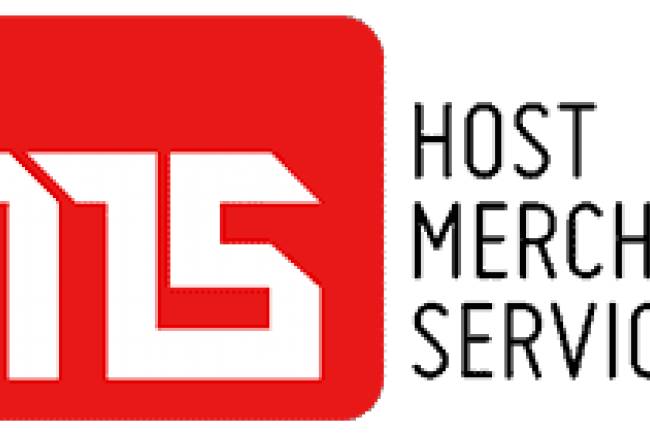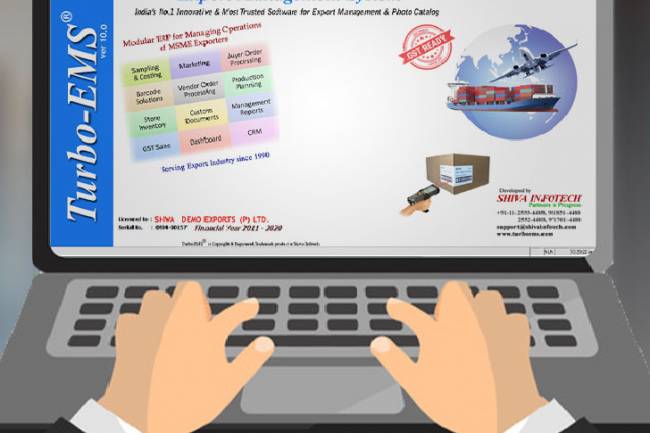Tips & Tricks: Real Estate Photo Editing and Retouching in Lightroom
We all dream of being able to work on tons on real estate photos as it signifies that our professional careers have taken a leap for the better. Surely with more projects come more of our time consumed and therefore we begin to look for more efficient ways to squeeze in the work within the allotted time. Now, working with real estate photo editing software and our choice thereof will help us achieve this goal but little did we know that real estate photo editing software such as Adobe Lightroom can give us a little more headspace to find more efficiency?
There are hidden features within this software that enables us to access shortcuts, work faster, gain more advantage, and customize our working experience so that real estate photo retouching could be done in no time.
3 Basic Tips Out There for Lightroom
Similar to the level of learning, we have to learn how to crawl before we walk and even run. Real estate photo retouching is no different as well. We begin by learning what is essential before being immersed into supplementing those skills. To get a good grip of this real estate photo editing software, check out these basic tips.
- For a more sensitive light adjustment, use tone curves.
Tone curves are more powerful than the usual brightness adjustment. It gives you control over areas you wish to adjust in the image should you require localized real estate photo retouching in some cases. It also gives you a hand in dictating the contrast of the image, making shadows and light adjustable at the palm of your hands.
- Use this real estate photo editing software’s grid preview mode.
The grid preview gives you a chance to get a high-level view on all the photos you’ve worked on. Real estate photo editing can sometimes be tiresome to the eyes, so getting a birds-eye view into all of the photos that were edited can let you know if there are inconsistencies or photos left out.
- Batch process the brightness correction using ‘Quick-Develop.’
One neat feature of this real estate photo editing software is its ability to create brightness corrections on several photos all at once. You may choose to have a photo as a benchmark, and it will copy the incremental brightness on that image. What is good to note is the word incremental. Quick-develop will not exactly copy the level of illumination of that photo, but rather will only capture the level of increase from the source and apply that increment.
3 Hidden Gems and Tricks for More Efficient Use
Now that we’ve gone through some basic tips and those that can greatly help in achieving the real estate photo retouching quality you need, here are some of the tricks that go along with those tips to make things much easier.
- To better adjust tone curves, hold the alt key on the keyboard to decrease mouse sensitivity and increase precision.
While tone curves are useful in real estate photo retouching in Lightroom, the reality is we all have different execution patterns. Some people could have heavier hands, thereby making their adjustments larger in intervals. Holding down the alt key on the keyboard decreases the overall sensitivity of the mouse pointer so even the smallest movements will not create huge jumps in curve adjustments.
- Making faster edits while previewing in Lightroom’s Smart Preview.
Similar to the grid view, you can take a look at each photo and preview it’s supposed outcome (or intermediate state) with Smart Preview. In this mode, you can still put on enhancements and you will be surprised how fast the program works in this mode rather than working on the original file as it is showing a compressed version of it. Don’t worry, your real estate photo editing changes will not be impacted once you go back to the original file.
- Check each one using the ‘Lights-Out’ option.
To get a better feel of the photo’s brightness without the distraction of other colors in your workspace, hit the ‘Lights-Out’ option and it will darken the entire screen except for the photo. This gives you the view of having to look at the image in all its true colors and brightness, allowing you to make the necessary adjustments if you were unable to due to the other colors in the screen’s workspace.
A Bonus Trick
One interesting trick you might find useful in this real estate photo editing software could be applied in more than just editing. Turn on the Caps Lock button on your keyboard and this will help you activate the keyboard as a tool to navigate your way around the photo library. Once you have done so, the following will be your keyboard shortcuts, thereby eliminating the need to move your mouse back and forth for every transaction.
- The numbers 1 to 5 on the keypad – each number will correspond to an assignment of stars depending on the quality you want to attach to it.
- The numbers 6 to 9 – assigns a corresponding color label to the image on the library.
- Letter P on the keyboard – now becomes the pick button for a selected image.
- Letter U on the keyboard – can be used to undo this action or to jump ahead to the next image without the need to hover your mouse over.
Conclusion
There are a ton of tricks Adobe Lightroom has to offer go get you zipping by real estate photo retouching and while this list is non-exhaustive, you can have more fun by tinkering with the software as you go along learning. What is even more exciting to know that most features will come with deeper tricks such as the ones listed here. For instance, as the tone curves provide you with better adjustments, holding the alt key will further increase your control over this adjustment. A trick that not all people will discover.
As you bring your career further with real estate photo editing, always remember that these things are available for you because these developers understand your profession. Best of all, do not forget to enjoy the process while doing it.