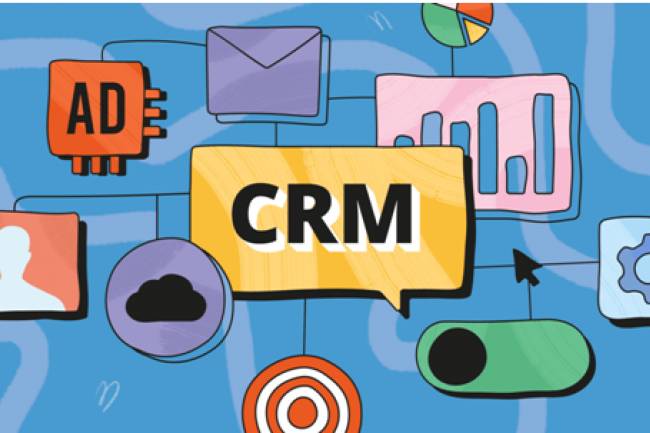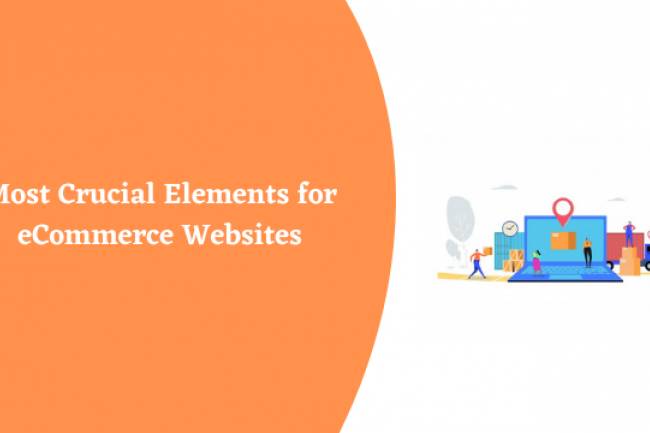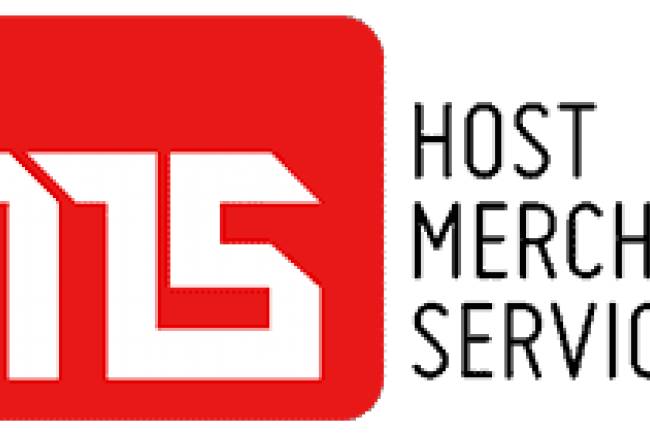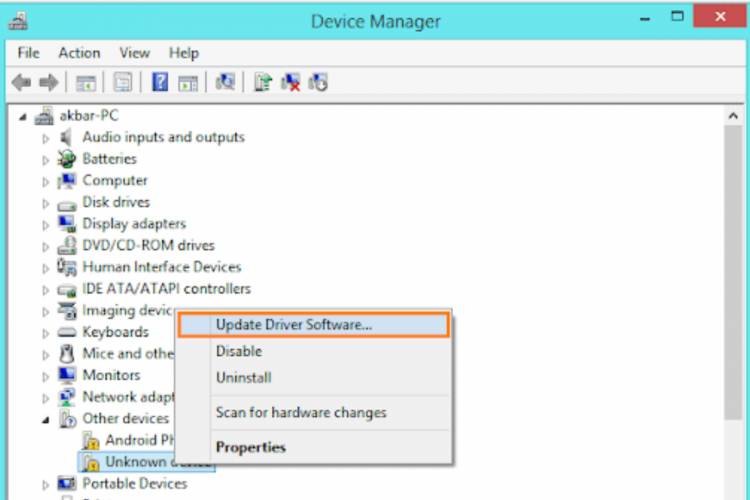
How to Update All Hardware Drivers On Windows
You might require to update the hardware drivers on your Windows computer if you have installed new hardware. These drivers become available after a certain period of time.
How do you know which hardware drivers require reconditioning and which don’t?
Are you facing problems in updating the hardware drivers of your system? If you are facing issues with the hardware drivers of your computer peripherals such as the keyboard, monitor, sound card, graphic card, mice, printer and scanner then this guide will help you fix those errors.
Updating The Hardware Drivers
Updating drivers yourself is not difficult, as long as you have the time to manually look for those yellow exclamation signs in the Device Manager utility. Let us check for some useful methods through which you can easily update all the hardware drivers on your computer.
#1. Using the Device Manager Utility to Update the Hardware Drivers
Device Manager is the ultimate utility to check the status of your hardware and its drivers. This is a place where you can easily see those red flags (items in the yellow exclamation marks).
Let us have a look at the procedure by which you can not only find the missing drives but also update the hardware drivers on your Windows PC:
-
Click on the ‘Windows Button’
-
Type in ‘Device Manager’
-
Click on the ‘Device Manager’
-
Click on the category to view names of devices
-
Select the driver and right-click on it.
-
Select the option ‘Search automatically for updated driver software’
-
Click on the ‘Update Driver’
As soon as you click on the ‘Update Driver’ button, the system will automatically start checking for solutions to update the drivers. Let Windows download the updates from the Internet.
#2. Check for the Hardware Drivers on The OEM
OEM’s (Original Equipment Manufacturer) website is a place where you can check for the particular hardware drivers you want to install. The manufacturer’s website is one of the best places to get hardware drivers very easily.
You need to be very careful about these two aspects of the hardware drivers you see on the website:
-
Version number
-
Compatibility
Let us take a look at the steps to know how to download hardware drivers from the manufacturer’s website:
-
Be very specific about the model and specifications of the particular hardware you want the drivers for. You will require this information to visit the original equipment manufacturer’s website.
Visit the manufacturer website. Almost every website has details regarding the driver download page, user manuals, instructions, bug fixes, troubleshooting information and much more. Locate the driver download page on the website.
-
Look for the specific hardware drivers you need and download them only after checking their compatibility with your computer.
-
The downloaded drivers are ready to be installed through Device Manager utility.
#3. Update the Hardware Driver Using a Driver Updater Application
Driver updater application is a useful software that can be used to update the required drivers on your computer. This app runs a system scan and intelligently detects outdated, broken and corrupted drivers.
With tons of features it allows you to select particularly those drivers that you need to update rather than automatically updating all of them. You can download one of the best free driver update software and take care of hardware driver issues with a few clicks.
#4 Updating the Hardware Drivers Using Windows Update
Windows Update is a fantastic feature that automatically checks for any required updates. You can let the Windows check if your hardware drivers need any updates.
Let us have a look at the steps:
-
Click on the ‘Windows’ button
-
Click on ‘Settings’
-
Select the option ‘Update and Security’
-
Select the option ‘Windows Update’
-
Click on the ‘Check for updates’ button
Once you click on the ‘Check for updates’ button, Windows will automatically start looking for missing or old hardware drivers or any relevant updates. If a new version of a particular driver is available, Windows will download and install it.
All in all
So that is how you download all the hardware drivers on your Windows computer. We have carefully compiled this article keeping in mind almost everything that you need to know.
Updating the system and hardware is really easy once you understand which ones to download. A few things you should keep in mind are the driver version and compatibility of the update with your PC.