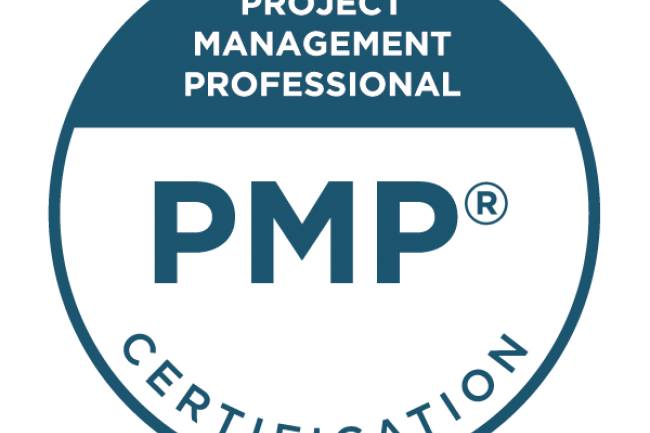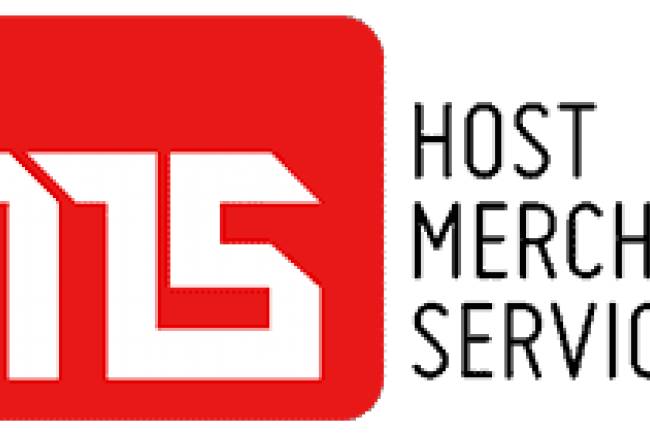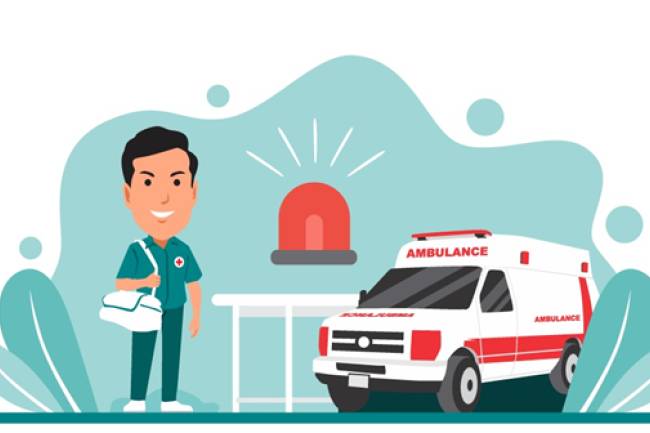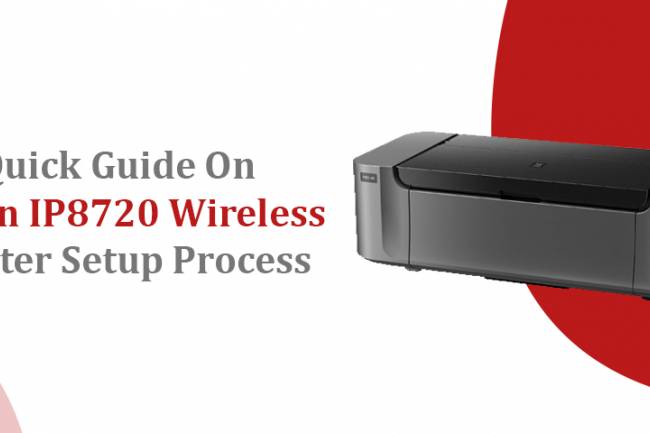How to Block Ads on Your Mac Computer and Protect Your Privacy
Do you have a Mac computer and are tired of the constant bombardment of ads on your web browsers?
Perhaps you came across a few annoying ads on your way to reading this article! Having ads showing up while you browse the web can be a real nuisance.
So what do you do about it? You've got to find a way to block ads while browsing the web.
Here's what you need to know:
Browse With an Ad Block
You should first use a service such as https://setapp.com/ to install an undetectable ad blocker on your Mac.
This helps you browse the web without advertisers knowing that you've blocked their ads. It makes it easier for you to protect your privacy on the internet.
It's also best to use private windows and use a VPN while you browse with your ad blocker installed.
Block Pop-Ups in Google Chrome
Now let's look into blocking pop-up ads in Google Chrome. With Chrome open, go to your Settings from the menu.
On the left panel, select Privacy and Security and then choose Site Settings. You'll have an option to block ads and popups. Toggle this on before browsing the web.
While this works well, you might also want to use a third-party ad blocker to take extra precautions. From the Chrome extension store, look for an ad blocker extension that has consistent positive ratings.
Block Safari Ads
If you're a Mac user, you likely use Safari as your preferred browser on both your Mac and iPhone.
First, go to your Safari's Preferences and navigate to the Websites tab. Click on Pop-Up Windows and then select the "Block and Notify" option from the drop-down list.
You might even see a list of websites that have bombarded you with ads. Make sure to remove all these websites from this list. The process is the same with the iOS version of Safari.
Choosing Your Web Browser
In the introduction, we briefly mentioned different web browsers. If you want to protect your Mac computer from ad bombardments, then you have to consider which web browser to use.
As of this publication, the Brave Browser and Tor Browser are considered to be among the safest web browsers. These work for both your Mac computer and your iOS devices.
These browsers were made to protect your privacy online. With Brave, you can even use some of the features of Tor. With Tor, you can get one of the most secure browsing experiences.
Tor hides your IP address and re-routes your activity through different connections. This does slow down your browsing activity but increases your privacy.
Private Browsing and VPNs
Regardless of what browser you choose, make sure you always use Private Windows when surfing the web. You want to also choose a VPN service that should always be toggled on before you open your web browser. A VPN also hides your IP address from others.
This means that an ad tracker will have a harder time knowing your identity. This makes it harder for them to collect your data and share targeted ads with you.
When you choose a VPN, choose one that doesn't keep a log of your internet activity. Some VPN services will keep these records and might sell them to third-party advertisers!
If you forget to use Private Browsing on your web browser, make sure you always clear your history before you close your browser. You should also always clear your cache after every browsing session.
You should also clear cookies before ending a browsing session. It's also best to prevent websites from collecting cookies unless you can't visit the website without them!
The Next Steps
We're now more concerned about our online privacy than ever before. So what do you do to protect your Mac computer from ads in addition to the steps mentioned above?
One thing you should do is use cash to make payments whenever possible. If you pay using electronic means, this gets recorded online. While many online retailers might promise not to share your data, you shouldn't blindly trust them.
Your online payments get recorded and might get used to target you with ads. While online shopping is convenient, try to buy from physical stores whenever possible. If you do have to make online purchases, consider using virtual credit card numbers. You also shouldn't save your credit card information to online accounts if possible.
You might even want to consider using cryptocurrencies such as Bitcoin and Monero to make purchases online. Try to buy from smaller online retailers as opposed to larger retailers. The latter is more likely to collect and share your data.
It's also best to avoid using services from major tech companies. Instead of using Gmail, you might prefer to use Protonmail. Try not to use devices from Apple or Microsoft if you're very concerned about your privacy.
It's also best to not provide any data that you don't have to. For example, there's no need to share photos of your vacation on social media! Even these photos can get shared with advertisers. These advertisers can then send you targeted ads based on where you like to travel!
If you can help it, you also want to avoid social media as much as possible. These platforms are the major culprits for collecting your data and sharing it with advertisers. Have as few internet accounts as possible and delete ones that you seldom use!
Protect Your Mac Computer from Ads
Now that you know how to protect your Mac computer from ads, you can avoid the nuisance once and for all! You also have a better chance at protecting your privacy and security online.
Make sure you choose your web browser carefully. Whichever one you use, make sure you turn off ads before browsing the web.
Afterward, make sure you always browse the web using private windows. It's also best to use a VPN to protect your online activity.
Please share this guide with others concerned about ad tracking online. You can find more online security tips on our website!